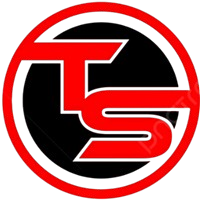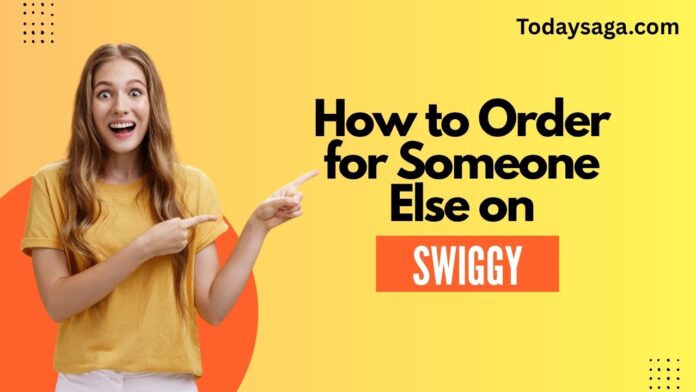In present day fast moving world food delivery has become a part of our daily routine. Swiggy which is the leading food delivery platform in India allows users to order from their favorite restaurants with a click of a button. While it is easy to order for yourself what you may also want to do is place an order for someone else a friend, a family member, a colleague or even a love one that lives in a different city. Luckily Swiggy has made it easy to place that order on that person’s behalf.
This guide takes you through the process of how to order for someone else on Swiggy which we have broken down into easy steps to outlay all the features and options available that in turn make the process very smooth.
Table of Contents

9 Simple Steps to Order Food For Someone Else on Swiggy
1. Log in to Your Swiggy Account.
Before you sign up to order for someone else, you must have a Swiggy account. If you do not have one yet, you can create it out of your phone number or email address. Also you will require the Swiggy app to be installed in your smart phone or you can use the Swiggy website on a desktop or laptop.
Once your account is created log in with your credentials to get started with the ordering process.
2. Enter the shipping address for the recipient.
On Swiggy what we have is the feature which allows you to order for someone else that is the ability to add a different delivery address. Usually when you place an order for yourself the app will determine your location via the GPS or from what you have put in your profile. But when it comes to order for someone else you can put in their address manually.
Here’s how to do it: Here is a way to do it:.
- Open the Swiggy app or website.
- Head over to the Search bar and find the food items or restaurants which you would like to order.
- Once you choose the restaurant out of the options presented, you will be asked to input the delivery address. Also you may choose from an address which you have saved before or hit the “Add New Address” option.
- Input the recipient’s address in detail including the building name, floor number (when relevant) and also any special instructions which may apply for example “Ring the bell on the left side” or “Deliver to the back door.
The location has to be right and within the restaurant’s delivery zone, before you confirm the order.
3. Choose food items which to get.
Upon entering your delivery address, we present to you the menu of the selected restaurant. At Swiggy we have a large choice of food from snacks to main courses which also includes options for the health conscious like vegetarian, non-vegetarian and vegan. Once you find the perfect meal for your guest, add it to your cart.
Swiggy has that which you can use to tailor your order. For example if the person you are ordering for has certain dietary requirements (e.g. no onions, extra spice) you can include special notes for the restaurant. Just choose the custom options for each item and put in what is needed to have the order prepared exactly as the recipient prefers.
4. Review your Order and apply Promo Codes.
Before you confirm the payment, it is important to go over the order in detail. Swiggy gives out a full report of your order which includes the products, delivery charges and taxes also. Also at this stage you may add any promotional codes or discount coupons that are present to lower the total price of the order.
Promo codes which at times are brought out for special events or through Swiggy’s association with certain restaurants are what we have. If you do have a code, put it in before you finalise the order. This is a key step for people which may save a little extra when you are ordering for someone else.
5. Select a Payment Method.
Swiggy provides a variety of payment options to suit different preferences. You can use:.
- Credit/Debit Card: Input your payment information for a fast and secure transaction.
- UPI (Unified Payments Interface): If you have an app such as Google Pay, PhonePe, or Paytm you may choose UPI as a payment method.
- Net Banking: For people that use online banking this is an option.
- Swiggy Money: If you have credit from the Swiggy Wallet or Swiggy Money you may use that for payment.
- Cash on Delivery: Swiggy does offer cash on delivery but that is at the discretion of the restaurant and the delivery area.
Select the payment option that is the most convenient for you. If you are buying for someone else, we recommend going for a digital payment method which is smooth and contact free for you as well as the recipient.
6. Add a Custom Message.
In the case of Swiggy which has thought to include the feature of adding a personal note to your order. This is a great option to surprise someone or to add that personal touch. For a birthday, a congratulations note, or a simple think of you note adding in a message makes the gift that which is given that much more special.
To add a message: To put a message:.
- At the checkout look for the “Add a Message” or “Gift Message” option.
- Type out your message (eg “Happy Birthday, enjoy your meal!” or “Hope you feel better soon”.
- The recipient will notice the message upon delivery.
7. Monitor the Order.
Once you place the order you will have the option to check in real time on the Swiggy app. At confirmation of your order you will be notiifed, when the food is out for delivery, and at which point it has been delivered. If you like to let your guest know that their meal is coming out this is very useful.
The app also provides a platform for direct communication between you and the delivery driver. Should the recipient have difficulty finding the right address or in case you need some clarification, you may reach out to the driver which in turn will help see that your order is delivered without issues.
8. Inform the Recipient.
While Swiggy will notify the person at the time of delivery which is in process, also it is a good idea to inform the individual that you have ordered food for them. You may send out a quick note or make a call to break the news to them, which also works great for that surprise order.
9. Issuing the Order.
Upon delivery the recipient will get what they ordered. We will have cash on delivery as an option for you at which point the recipient will pay upon delivery. For digital payments which is the other option we have, the transaction will be cash less and the recipient may just enjoy the meal.
Read Also : How to cancel Order on Swiggy
Conclusion
Ordering food on Swiggy for someone else is a great idea which allows you to share a meal with them no matter what the distance is. If you follow this simple guides we can be sure the recipient will get his food right at the time he likes and may be with a personalized note to brighten up his day. It’s a small treat or big surprise but Swiggy’s platform is put in place to make that which you are to do as easy as possible.